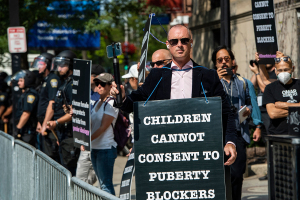Samsung Galaxy S2 Release: Smartphone's Hidden Features Revealed, Part 2
The Samsung Galaxy S2 has many "hidden" features, which has made it one of the most popular Android smartphones on the market.
However, the Galaxy S2 does have many lesser-known features, such as the content manager, Kies Air, and its motion interaction mechanisms, screen capture and USB host.
Standard specifications on the Galaxy S2 include a 1.2GHz dual-core ARM Cortex A9 Exynos processor and 4.3-inch Super AMOLED Plus screen for the AT&T and Sprint versions, while the T-Mobile version has a 1.5GHz dual-core Qualcomm Snapdragon S3 processor, a 4.52-inch Super AMOLED Plus display and a HSPA+ 42 network.
All three versions share an 8-megapixel primary camera at 1080p, NFC support and the Android 2.3.4 Gingerbread operating system.
More “hidden” specifications make the Galaxy S2 a unique smartphone on the market, such as the Music Player that allows users to control playback not the application's interface and the notification panel, as well as from the lock screen.
Users can also search the Internet and YouTube to find more information on a song or artist by touching the name of the currently playing song.
Photo Editor allows users to apply special effects to photographs. Users can do so by touching the Selection tool and then choosing New Selection, and then add other effects.
Clipboard allows users to copy text or an image from a message, the gallery or the browser, and then store the content for future use.
Content saved to Clipboard can be pasted into emails, notes and other messages.
To access Clipboard, double-tap the text box while in an email, note or message and then touch the blue arrow and select Clipboard. Touch an item to paste it into the composer.
Widget icons can be made larger or smaller on the home screen.
To resize widgets, long-press the widget icon and then release; yellow outlines will appear to show the sizes available. Drag the lower right corner of the widget to resize it to fit one of the yellow outlines.
Samsung lists these features, actions, and a number of other tips or tricks on their website to help all users optimize the Galaxy S2.